It is frustrating to enter transactions into QuickBooks and discover you entered them into the wrong bank account or QuickBooks file. Using different colors can help differentiate checkbook registers (i.e. accounts) or QuickBooks files. This helps you quickly identify which account or file is currently open. Read below for details on how to change the color of accounts and QuickBooks files.
Change the Color of Registers / Accounts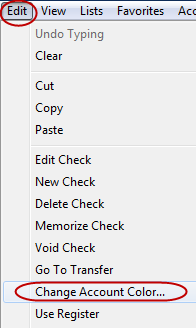
This question was posted in the Intuit Community Forum:
How do you change the color of a check register. I have several different checking accounts and would like to have a separate color for each.
To change the color of an account or register in QuickBooks:
- Open the register (Go to Lists > Chart of Accounts > double click on the account)
- Click on Edit > Change Account Color and select the desired color
This can help you quickly identify which account or check register you have open. As shown below, you can have the checking and savings accounts different colors to help differentiate them.
Change the Desktop Color of QuickBooks Files
There are many situations where you may work with more than one QuickBooks file. If you’ve created a new, smaller file with just the last year or so of data, you may want to refer to the old, history file occasionally. However, you want to make sure you don’t enter data into the old file. Perhaps you have a practice file, more than one company, work with many clients or other situations where you work with multiple files. Changing the desktop color makes it easier to differentiate different files and help prevent entering data into the wrong file. To change the desktop color:
- Edit > Preferences > Desktop View > My Preferences > Color Scheme and select a color.
Hopefully this QuickBooks tip on how to change the color of accounts (registers) and QuickBooks files will help you avoid entering things in the wrong place!

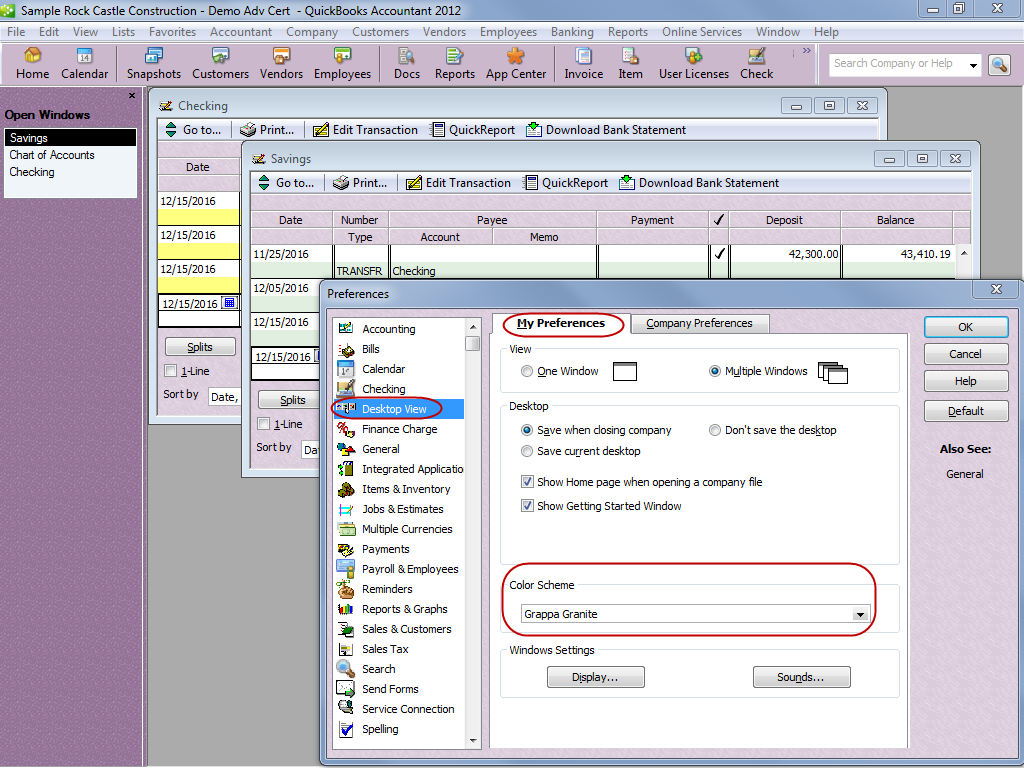
I don’t know how for Quicken. This post was for QuickBooks.
How do you change the color of the highlighting in check register. Edit button does not give any choices on my quicken.
I use the colors, thanks Michelle, but please “everyone” ask Intuit to add the same checkbook color to the DEPOSIT screen to avoid clients entering deposits into the wrong checkbook. Seems like a simple request . . . thanks.
I don’t know if you can change the colors on QuickBooks Online or not. This post is about QuickBooks for windows.
Does this work in Quickbooks online?
Michelle-
this is great! Thank you! I use colors in my excel and my major software at my company to differentiate our two companies and various years of the general ledger/AR/AP so that I know where I am. Now, I’ll be able to use colors in QB
I go one step further, add the checking account registers to the Icon bar, and when you pin them select the ‘register icon’ symbol that is the same color as the bank register. If your client still can’t keep things straight you can also add e ‘check’ for each bank account to the icon bar and also pick the corresponding colored icon for that as well.
Murph
PS – How could any of us that do this stuff get by without Snag-it…it has got to be our best friend.
Michelle
The timing of this is hilarious. Just yesterday I mixed up my own books by entering checks into my savings account. I had only entered three when I realized my error and quickly edited them into the proper account. I’m going to try different colors for checking and savings. Now if I can only decide on the color scheme…
Thanks for sharing about the register colors. I have worked with desktop colors but didn’t realize about the register colors. I have already gone into several of my accounts and changed colors for the different registers. Used Red on a few for accounts I don’t want anyone to touch. It should help many of my clients to differentiate between registers and hopefully prevent fewer errors.
Rick — I use Snagit for screen shots from TechSmith. They also make Jing which is free and can do screen shots too. Plus, if you have Windows 7, there is a snipping tool you can use.
Michelle,
Thank you for the information and the clarity of your examples. Can you please share what tool you use to copy the quickbook screen-shots into your blog?
thank you.
I knew about the desktop colors and have seen quite a few in the past, but never knew about changing the register color. Thanks for the tip.
Thank you for the helpful information! What a great idea to color code in QB. Could be a great timesaver. I can’t say I haven’t entered the info in the wrong account only to realize my mistake later. This could help. I have added you to my reader and am excited to see more of your great tips in the future.
-Angie Fisher, Virtually There
http://www.virtuallythere.us