QuickBooks FAQ: Is there a way to customize a standard report within QuickBooks to show clients (or customers) that have not purchased products/services within a certain time frame? Yes, you can create a custom summary QuickBooks report to show customers with no sales. Plus you can memorize the report to use in the future and even create an icon for it on the icon bar.
1. In QuickBooks, go to Reports > Sales > Sales by Customer Summary
2. Click on Modify Report and change the dates to the period desired
3. Change Sort by to Total
4. Click the Advanced button and select Display Rows — All (to include zeroes)
5. On the Filters tab, select Account and filter for All Ordinary Income Accounts
After you click OK, you will see a report similar to this (I collapsed the report to show only the customers and not the jobs):
You could export the report to Excel for further filtering or modification (if you wanted to delete those customers with sales during the year).
Next, you can add the report to the icon bar. Click on View > Add “Sales by Customer Summary” to icon bar. You can change the name under the icon if desired.
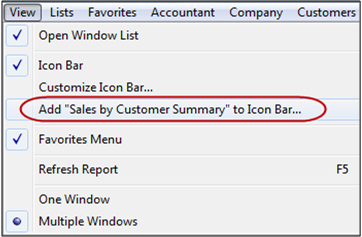
Now, there is an icon for the QuickBooks report on the icon bar.
![]()
After you get the information you want on the report don’t forget to memorize it too.
Disclaimer: This report may or may not provide you with accurate information depending on how QuickBooks has been set up and whether transactions are being entered correctly using the usual forms and work flow (i.e. if sales are being entered as deposits instead of invoices or sales receipts or items are set up incorrectly, etc. then this report may not provide accurate information.) As usual with QuickBooks, there is more than one method available — an alternative report would be to create a Custom Summary Report to show Total by Customer, display all rows to include zeroes and filter by account for all Ordinary Income accounts. Thanks to Laura Dion of Cents-able Bookkeeping, LLC for her comments.

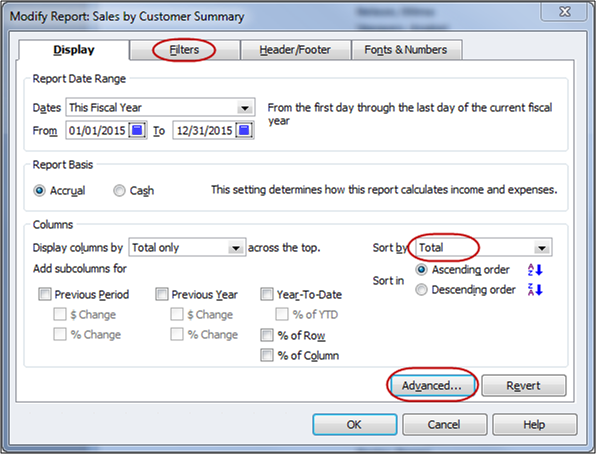
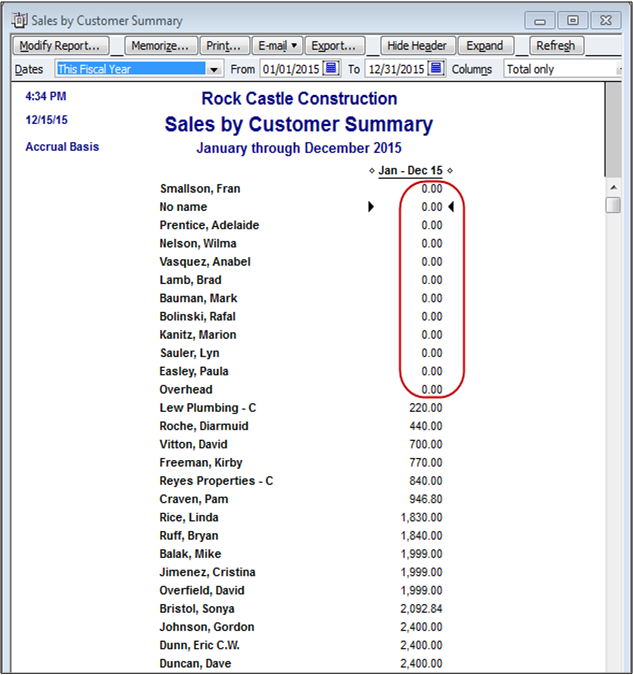
Dear
My name is Dana, and I am q quickbook user. I got a problem regarding using QB, I wonder if you could you help me with it. Here is the problem
I want to add a list of last payment’s day for my customers ( Only the last day not the whole payments). QB has this function in Snapshot, but It shows all payments that has been paid by the customers.
Your help is highly appreciated.
Dana.abkh
I love this report but I would like for it to filter out inactive customers. How can I do that?
How do you do the same thing but with products (items) to show an inactive or slow moving item?
Is there a way to show items that have not sold in the past week, month or year?
Do you want to print labels? Go to File > Print Forms > Labels
If you want a report, you can go to Reports > Lists > customer contact list and modify it to include the address.
I’m an extreme novice at this so please forgive me but how would one go about making a report to send out mailers to your clients?
I like this report to see how long it has been since a customer has bought something from the client. If sending mailers ro coupons, can save on the expense and sent to a new potential client.
Great tip, it will help some of my customers that are trying to determine which clients to continue to send catalogs to for their mail order. They have wanted to know a way to filter out customers that they should consider dropping for lack of purchases.
The reports on quickbooks do not look very professional but exporting a report to excel enables the ability to customize the report quickly if the most recent excel program is used.
@Kathleen — I don’t have a quick answer for you. See if the Customer Balance Detail report will help (I know it isn’t exactly what you want) or creating a custom transaction detail report. You may need a 3rd party program like QQube (www.clearify.com) to create the report.
Hi Michelle –
Thanks for this post, great information.
Is there any way to run a report that shows all Invoices and Payments, BUT show HOW the Payments were applied to the Invoices.
The Transaction listings show all the information, but just list the Payments by the date; no application information. To do this manually is VERY time consuming…..
Thank you,
Kathleen
Hub — I modified the post. The method I originally described was pulling line items which were zero. The report mentioned now should help you identify the members you want to see.
Close to what I want.
Have a club client that wants to know members that have spent (charged) nothing more than their montly dues to see their inactivity in using the facilities.
What is your suggestion?