Sometimes you may have an invoice that you need to send to multiple customers. Perhaps it is monthly bookkeeping or payroll clients. Perhaps you need to invoice hundreds of home owners for their dues, students for a dance class each month, or customers for weekly lawn service. There are numerous examples of when you may need to send an invoice to multiple customers. In the past, you could memorize the invoice, but you still had to enter, save and then memorize the invoice. That could be very time consuming when there are lots of invoices.
The ability to create batch invoices is a new feature in QuickBooks Pro 2011, QuickBooks Premier 2011 and QuickBooks Enterprise Solutions 11.0. The batch invoice feature helps streamline workflow by offering a new tool that allows invoices containing the same items, services, and charges to be created in a batch instead of individually. This is a real time saver for companies who provide services on a recurring basis. You can access this new tool in the Customers menu > Create Batch Invoices as shown in the image below.
The Batch Invoicing tool is very easy to use–simply select the customers you want to include in a single batch invoice process. You can then create a Billing Group, a list of customers or customer-jobs that all share the same invoice line items and amounts when invoiced. This allows you to invoice a group of customers as needed. For example, you may have a group you invoice for dues monthly, quarterly or annually. Alternatively, create groups for different members like beginners, intermediate and advanced. You can set up the Billing Groups to make batch invoicing even more efficient.
After selecting your group (step 1), you enter the items for the invoice (step 2) and then create all the invoices at one time (step 3). The invoices will be marked to print or email based on the details specified for each specific customer or job record as shown in the image below. If the Preferred Send Method is email, then an email address must be entered (on the Customer Address tab) for the invoice to be marked ‘To be Sent’.
After you create the batch invoices, you can conveniently click to print and email the invoices to customers as shown in the image below.
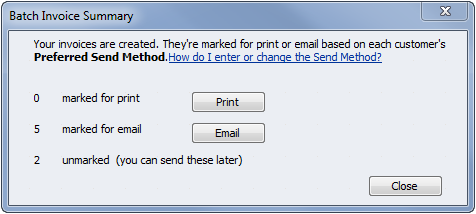
Make sure to include a preferred send method and email address (if applicable) in the Customer Center prior to creating batch invoices.
I think Batch Invoicing in QuickBooks 2011 is a great new feature to help us save time and improve our efficiency.

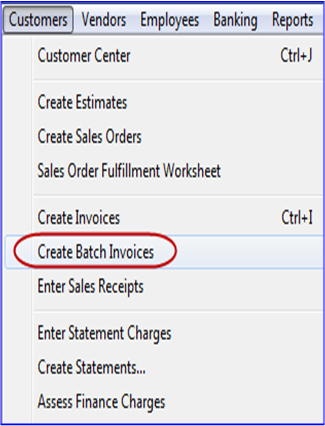
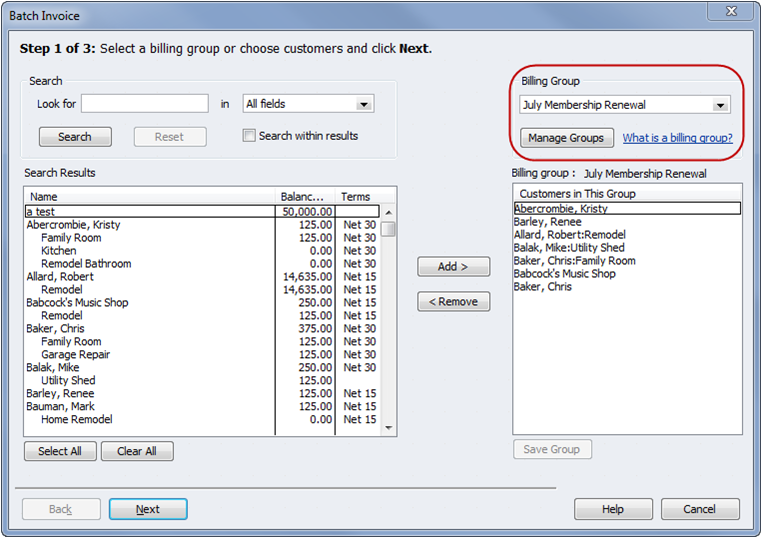
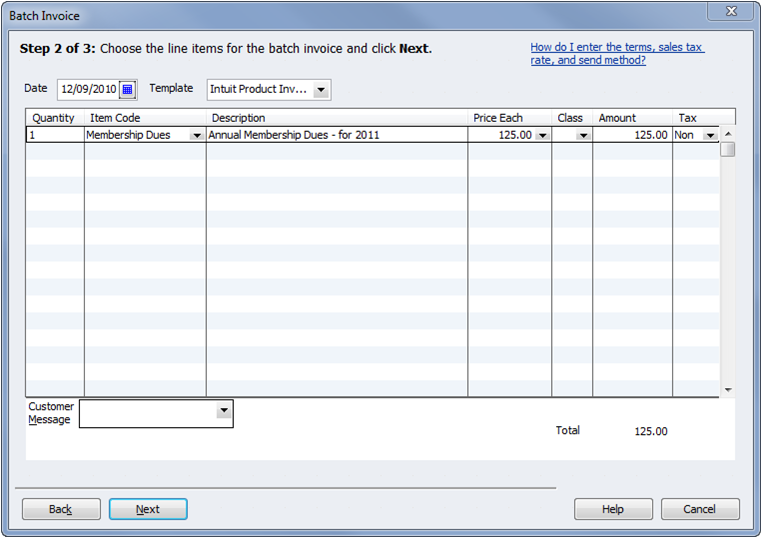
how to print out a billing group or export to excell so I can know whi are in the list in QB 2013
Thanks
If each needs it’s own invoice number, then you need to do 3 separate invoices.
I have to create 3 different line items (ex..state dues, national dues & optional donation) and each has to have their own invoice number, so when they start paying you know what to apply the money to.
Can these 3 invoices be combined to print on 1 invoice? Or do I have to mail 3 invoices?
@Karen — I’m not aware of a limit for batch invoicing, but I haven’t tested it. Please post back if it works ok for you or not.
I have over 450 individual or multi-lot owners in our Homeowners Association. Are there limitations on the number of Customers or jobs that can be selected for doing batch invoicing group?
Jennifer — you can create a group of customers so it is easy to do the batch invoices each month. That would be more efficient than memorizing each one individually.
Hi. I have successfully created a batch of invoices for my customers’ monthly rent invoice (180 different customers). Now I’m wondering if there is a way to memorize that entire batch so I can have them recur monthly, or will I have to memorize each individual invoice?
Just thouht I would share this with Shari and Michelle:
http://quickbooks.intuit.com/mac/whats-new/
It appears that batching is available on mac 2013 – I was wondering that myself and in the process of transferring over to mac.
I’m pretty sure batch invoicing wasn’t available on QB for Mac 2011. It may have been added in 2012 or 2013 but I’m not sure.
Can anyone guide me to the same function in QB2011 for MAC v. 12.01.15 R16? It drives me nuts that Intuit insists on making the versions differ so if you work on both, it is a real challenge to find things.
QB won’t do it automatically. There may be a 3rd party program — check http://marketplace.intuit.com
I have a similar situation with a twist. I manage an office building and want to be able to enter the bills in Quickbooks and then have QB bill tenents based on the percentage of space they occupy in the building. Is that possible?
I’m glad I could help! Merry Christmas to you too! 🙂
Thank you so much. I kept expecting to see a print option there. The mail option worked perfectly. I’m so impressed that you responded so quickly. Have a wonderful Christmas!!!
Lora — go to the Customer Center, right click on the Customer to Edit, on the Additional info tab, under preferred send method change it to Mail. Then it will be marked to print.
The biggest problem is the I can’t change the “Preferred Send Method” to print. Please someone tell me why this is not possible.
This is a great new feature. Looking forward to showing it to some of my clients.
Having trained hundreds of clients through the Setup and Training Beta test, I wish this information and format would have been available for them and in earlier editions, This is great for a large variety of client types and works well with rental property to day care where the billing is always the same.
This is a true lifesave and now enables my clients to save money by doing something in QuickBooks that they used to have to pay for as an integrated program.
Love it
OMG – this tool is a lifesaver!!! I work with non-profits and we send out quarterly statements for the members to pay their dues. The problem is (was) there are over 100’s of members in some of these non-profits and entering an invoice to memorize for each one is VERY time consuming so I resulted to entering statement charges and running quarterly statements.
Thank you Intuit for adding such a wonderful tool – you’re the BEST!!!
Angel Heath
Account Angel
accountangel.net