Keyboard shortcuts can be a time saver when you are working in QuickBooks so I’m happy to share keyboard shortcuts for QuickBooks Online (QBO). Plus, you can use my One Click Trick in QuickBooks Online to create your own ‘icon bar’ to access things you use most frequently with just one click. The keyboard shortcuts will work in Chrome or Firefox.
The QBO keyboard shortcuts do not work in Internet Explorer (IE) (at this time). There are quite a few things in QBO that do not work correctly with IE 11 so you should not use IE for QuickBooks Online.
I recommend using Chrome with QuickBooks Online so you can set up a QBO user in Chrome. This allows you to use my One Click Trick and clear the cache and cookies without affecting your other browsing. I explain and show you how to do these things in this quick video:
Keyboard Shortcuts for QuickBooks Online
In Chrome or Firefox:
- Ctrl+Alt+I = Invoice
- Ctrl+Alt+W = Write Checks
- Ctrl+Alt+X = Expense
- Ctrl+Alt+R = Receive Payment
- Ctrl+Alt+E = Estimate
- Ctrl+Alt+L = Lists
- Ctrl+Alt+A = Accounts
- Ctrl+Alt+C = Customers
- Ctrl+Alt+V = Vendors
- Ctrl+Alt+F = Search transactions
- Ctrl+Alt+H = Help
On Transaction Pages (Invoice, expense, etc.)
- Ctrl+Alt+D = Save & Close
- Ctrl+Alt+S = Save & New
- Ctrl+alt+M = Save & Send
- Ctrl+Alt+X = Exit transaction
- Ctrl+Alt+C = Cancel
- Calculate — in an amount or quantity field, type in the calculation and hit tab. For example for 2 * 5 = 10, type in 2*5 and hit tab and the result of 10 will be calculated and entered in the field.
Date Shortcuts:
- Today –> T
- YeaR –> Y = beginning of year R = end of year
- MontH –> M = beginning of month H = end of month
- WeeK –> W = beginning of week K = end of week
- + or – –> forward or back quickly
Zoom Display (make it larger or smaller):
- Ctrl+ or Ctrl- (plus or minus or hold Control and scroll up or down with your mouse to zoom in or out)
Michelle Long’s One Click Trick
You can create your own one click “icon bar” in QuickBooks Online for the things that you use most frequently. I explain how to create it in this quick video.
Using this one click trick will help save you lots of time navigating in QuickBooks Online. Best of all, if you have more than one company, it will work in all the QBO companies. However, for an account register (like the check register), the account numbers should be the same in each company.
If you need a quick Intro to the new QuickBooks Online and Basic Navigation (i.e. where to find things), watch this quick video.
What do you think? Do you have other tips to share?

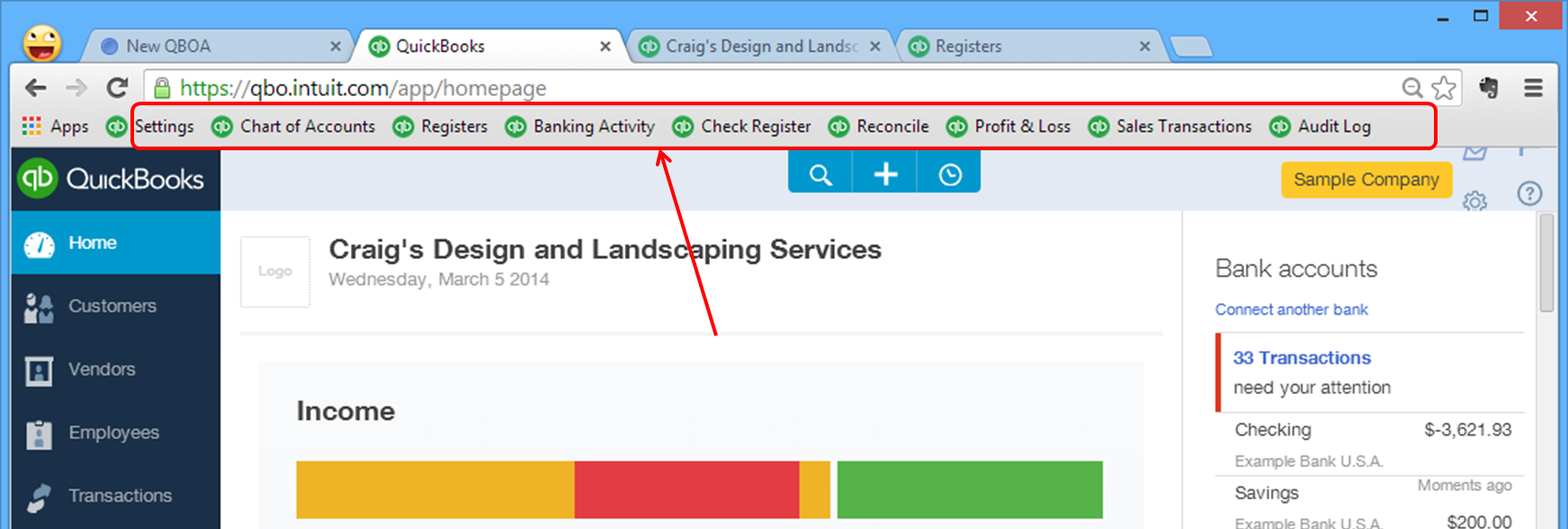
Would love a shortcut for “insert journal balancing figure”…. !
what is the shortcut key for bill entry.
I think my boss pressed something when he was using the computer the other day, and I don’t know how to fix the problem. I don’t go directly to chrome to open QB online, I have a cute little button on my desktop I just click & it opens for me; when it opens up on the home page it looks fine, but as soon as I go to my vendors / customers / any other tab, it zooms in like crazy. My biggest problem is not being able to access the buttons outside of the screen.. Do you know if there is a key board short cut to accessing the zoom, or to confirm if it is using Chrome? You see, I have no idea how the button got there, but I like it so I dont want it to go away. In the mean time I am opening up chrome and logging in. I would love your help
Hit Control + or Control – to zoom in and out (that works on any web page — not just QB Online).
It seems to work within transaction screens but not within registers. Is that typical?
Michelle, this is very helpful, except that it doesn’t seem to work, at least in Firefox. I’m guessing the feature is turned off and spent some time trying to see how to turn it on (tried F7 at one suggestion), but no success. Any suggestions? Than you, Kate
I really appreciate your short cut keyboard.
Thank you again,
Zech
You’re welcome! I’m glad you like it!
Wow Michelle. You have the most valuable blog, newsletters and videos of all time. You addressed and had a solution for every single thing that annoys me in QBO! Yay! Thank you so much! E
Fantastic article Michelle. Thanks for the useful tips.
QuickBooks Online Payroll. How can I get that information of how to set it up – do you have a video? Thank you, Brenda
No I don’t have a video for that — yet. 🙂
We appreciate QuickBooks Online and how it makes our Accounting Consulting Businesses more profitable and convenient for our clients.
Thank you, Brenda
I started using Chome and I could get to the journal entry tab.
Now, I have a problem with being able to remove all entries in the books.
I have used the tab at the bottom of the page, but it gives an error.
Clear the cache and cookies and try it again.
Hi Michelle,
Thank you for following up on QuickBooks Online.
The changes to the software is okay, but I do not understand why you all took a good product and ?
The change with the software DOES NOT WORK correctly using Internet Explorer.
GOD BLESS, Brenda
Hi Brenda!
You’re right — things do NOT work right in IE. Google Chrome is the recommended browser for QuickBooks Online. Although sometimes I use Firefox if Chrome is acting up. 🙂
I do not see a place to record Journal Entries.
Click the + to create any new transaction — in the column on the left, you’ll find journal entries.